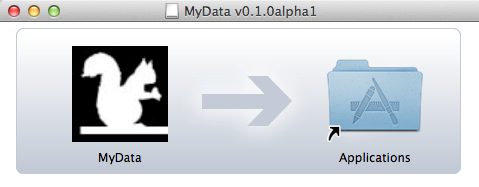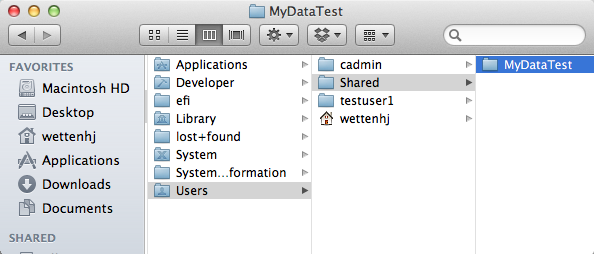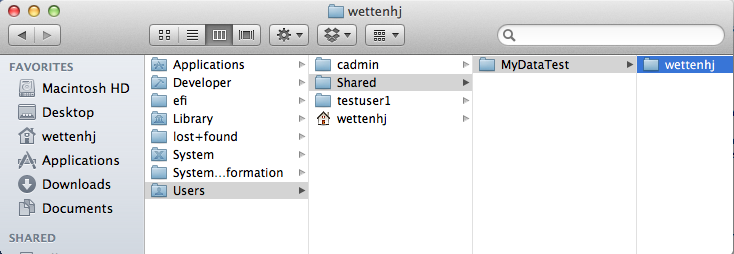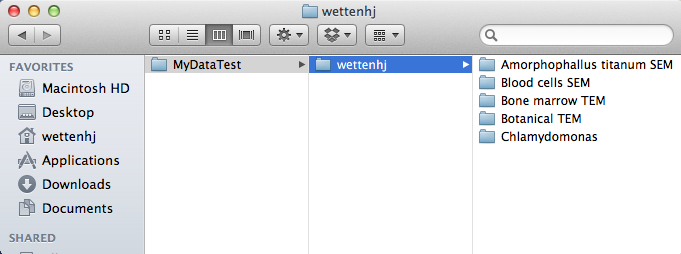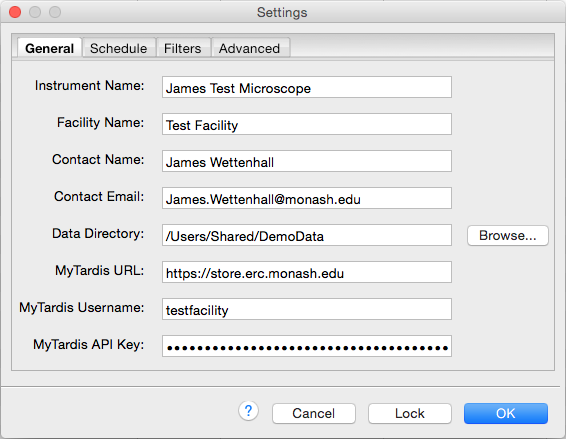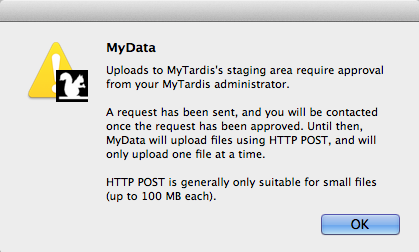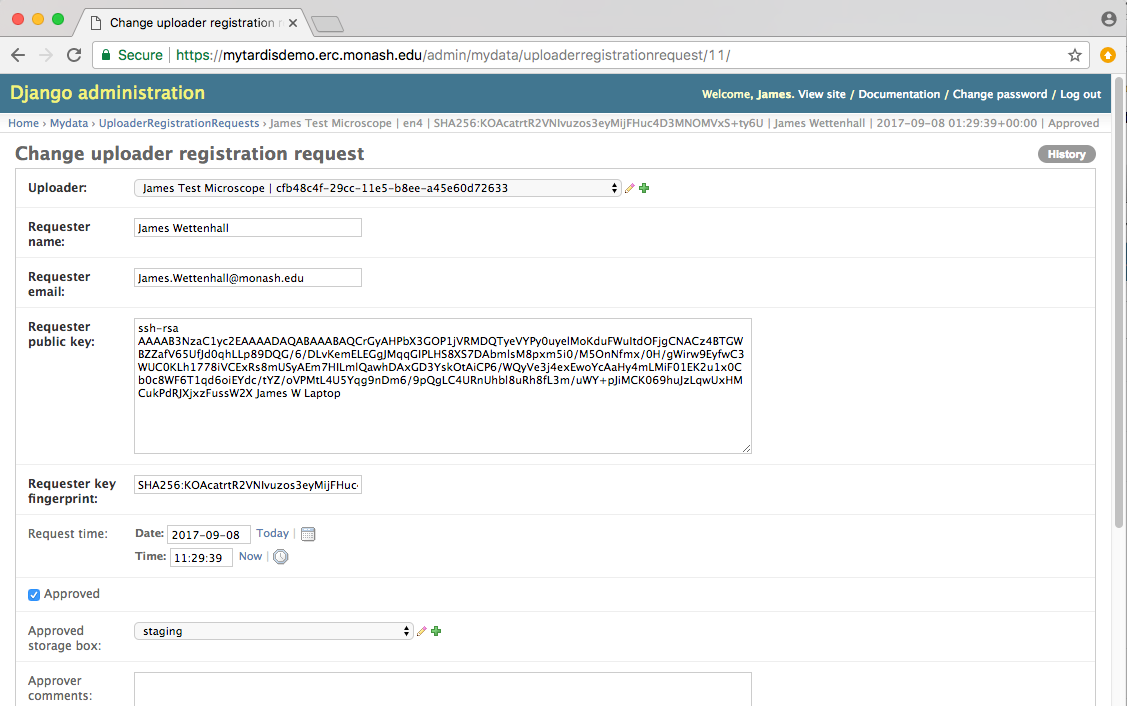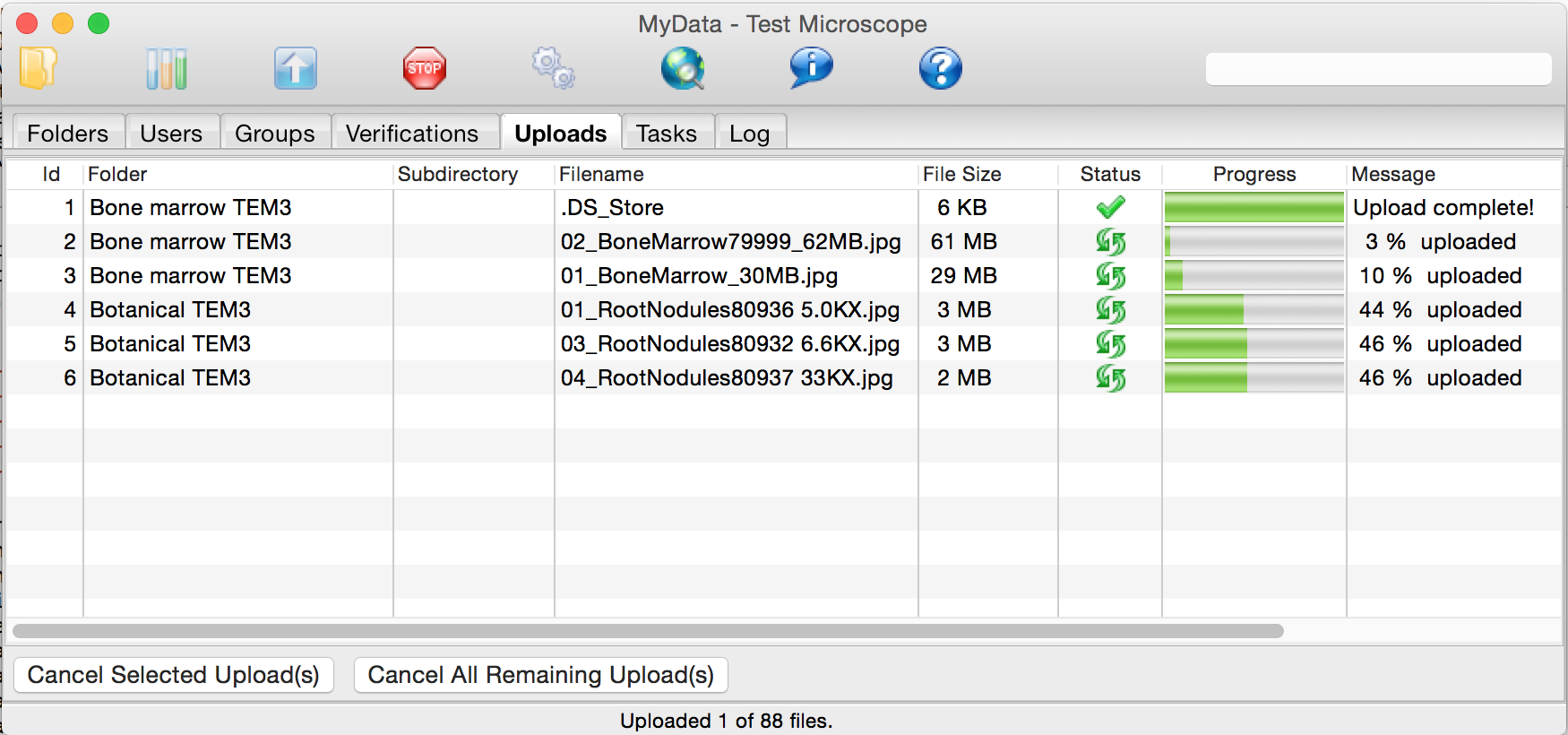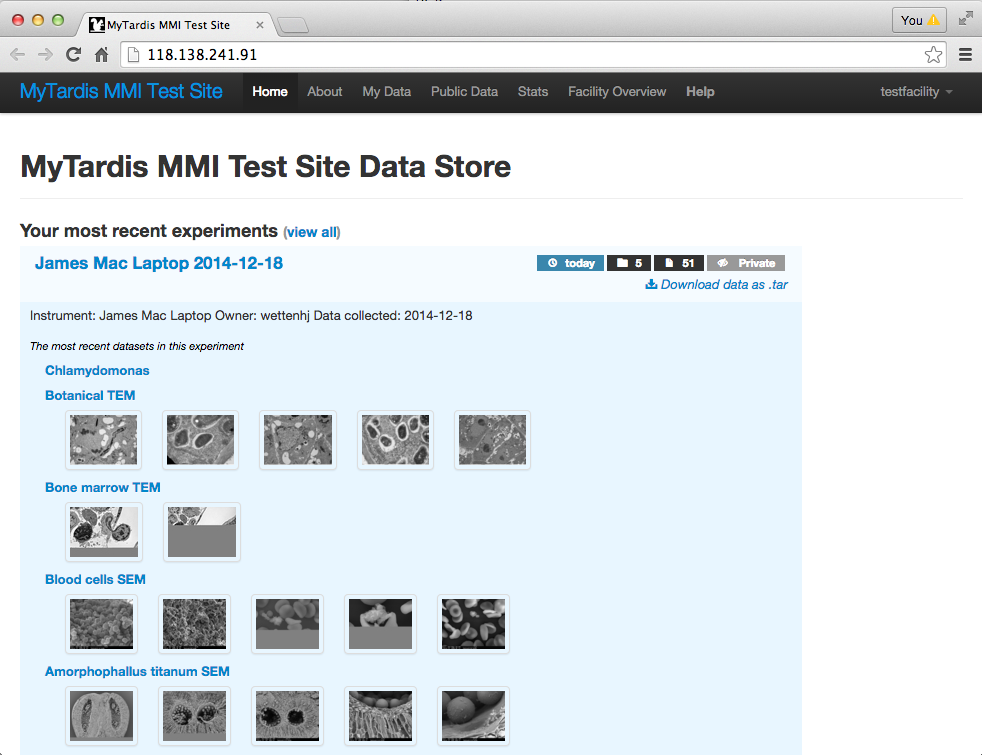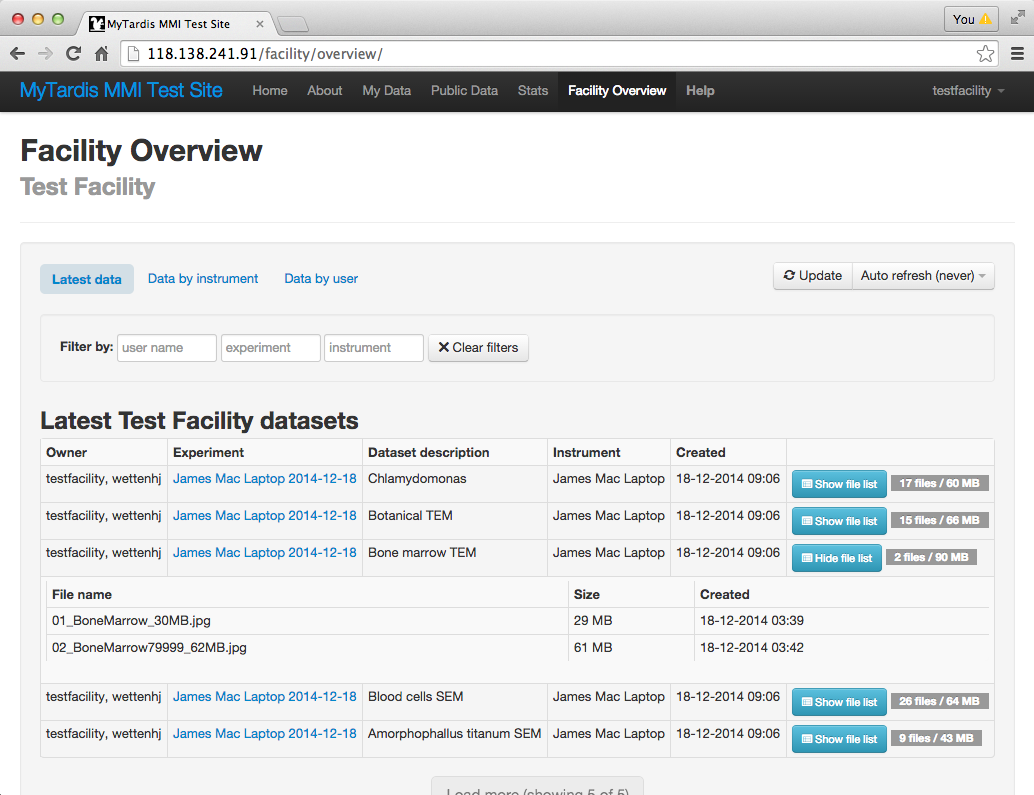Mac OS X Walkthrough¶
MyData development is primarily targeting Windows, which is the OS of choice for most data-collection instrument PCs. This document aims to demonstrate that MyData can also run on Mac OS X.
On Mac OS X, after downloading and opening the disk image (DMG) file, drag the MyData application into your Applications folder and launch it. (You can then eject the disk image.)
A test MyTardis site is available for authorized MyData testers. Contact Store.Star Help at store.star.help@monash.edu.au if you would like to register for testing MyData against this MyTardis test site or if you would like assistance with setting up an alternative test site for MyData. After registering as an authorized MyData tester, you will receive a MyTardis username and password.
Choose a folder where you would like to store your data. I chose “/Users/Shared/MyDataTest”:
Create a folder whose name matches your MyTardis username (e.g. “wettenhj”):
Put your data within your user folder, ensuring that all datafiles are grouped within folders, which will become datasets in MyTardis:
Launch MyData, and enter some basic settings in MyData’s Settings dialog (below). Each field within the Settings dialog is described here: http://mydata.readthedocs.org/en/latest/settings.html
Starting MyData’s Scan and Upload Processes¶
Depending on the “schedule type” you configure in MyData’s Settings dialog, MyData can scan for data and attempt to upload it as soon as you click “OK” on the Settings dialog or whenever you press the refresh icon on MyData’s toolbar, or whenever you launch MyData.
MyData’s Upload Methods¶
MyData supports two upload methods - HTTP POST and SCP via staging.
The HTTP POST upload method is only intended to be used for quick demos and for small data files. Uploading large files with HTTP POST can put significant strain on the MyTardis server’s resources (particularly memory usage). The only advantage of HTTP POST is that it is easy to configure. As long as you have access to a suitable MyTardis role account (e.g. “testfacility”) and know its API key, then you can begin uploading from MyData straight away, although you should begin by testing small files only.
SCP via staging is MyData’s preferred upload method. MyData will automatically use this method as soon as it become available, but uploads via staging need to be approved by a MyTardis administrator. MyData generates an SSH key pair the first time it runs and sends the public key to the MyTardis server in a request for the ability to upload via staging. The MyTardis administrator needs to approve the request and put the public key in a suitable authorized keys file on the staging server (which could be the same as the MyTardis server). For example, the public key could be put in “/home/mydata/.ssh/authorized_keys” on the staging server.
The first time a user runs MyData, they wil see a warning indicating that MyData’s preferred upload method (SCP via staging) hasn’t yet been approved by the MyTardis administartor:
The MyTardis administrator can approve the request in the Django Admin interface (after adding the public key to the appropriate /home/mydata/.ssh/authorized_keys file):
Once uploads to staging have been approved, MyData can manage multiple uploads at once (5 by default):
By clicking on the web browser icon on MyData’s toolbar, you can view the uploaded data in MyTardis in your web browser. The data will be jointly owned by the facility role account (e.g. “testfacility”) and by the MyTardis user whose username (e.g. “wettenhj”) was used to name the folder containing the datasets. MyTardis allows grouping datasets together into experiments. MyData uses the instrument name (e.g. “James Mac Laptop”) and the date of creation of the dataset folders (e.g. “2014-12-18”) to define a default experiment for the datasets it uploads:
If you are authorized to log into MyTardis’s web interface as a facility manager, you can view the data in MyTardis’s new Facility Overview. Note the two owners - the facility role account (“testfacility”) and the individual user (“wettenhj”) who collected the data: